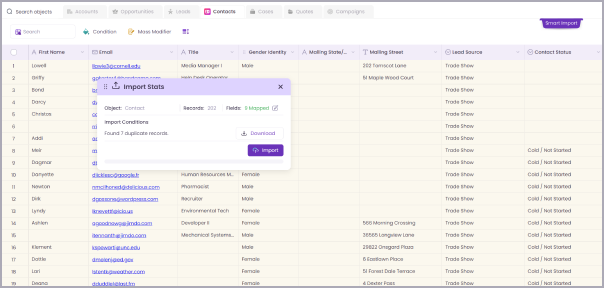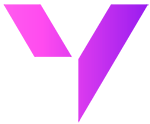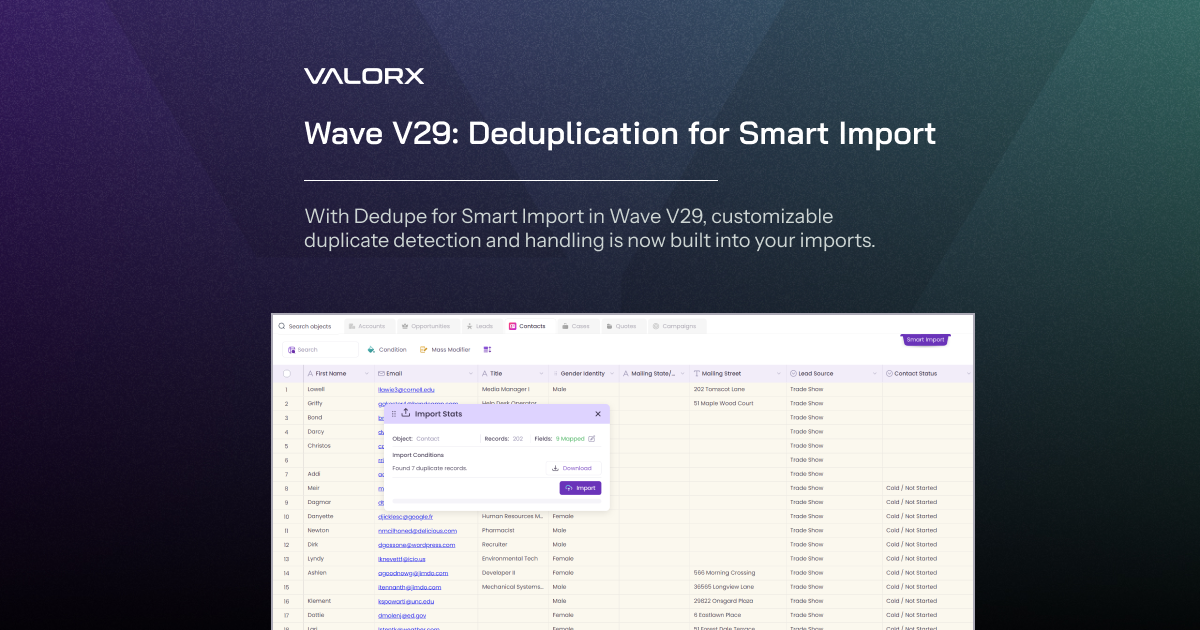A common problem when importing data into Salesforce is that you don’t know if you’re importing duplicate data. If you create duplicates, the best case scenario is that you end up with multiple copies of the same record, with slightly different data. The worst case scenario is that you overwrite important fields on the existing record.
In discussions with Valorx Wave users, we learned that other tools out there don’t do a great job of handling duplicates when importing. For that reason, we’re excited to announce the Dedupe feature for Smart Import. You no longer have to worry about duplicate data making a mess of your Salesforce. Here’s how it works:
Create dedupe conditions
In the Smart Import workflow, you’ll see a new step called Dedupe.
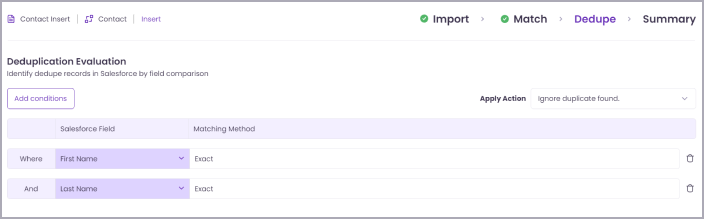
If you don’t need it, you can just hit Next and continue with your import. If you need deduplication for your import, the first step is to create your conditions. When you click Add conditions, you’ll be able to choose any string field from your mapped import.
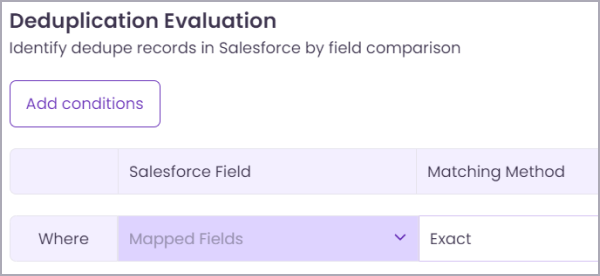
You can choose as many fields as you’d like by hitting Add conditions again. Wave will build out your matching using AND logic, meaning that duplicates records will be identified when all of the conditions are met.
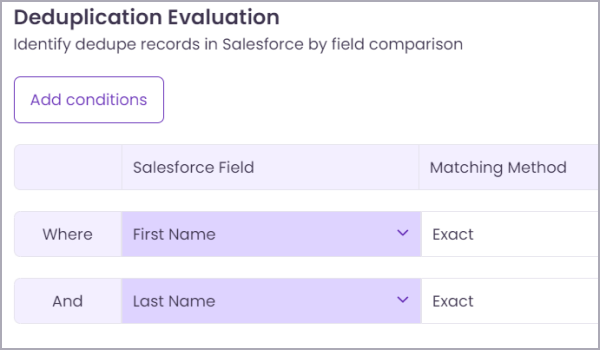
Apply actions
The next step for deduplication is to choose which action will be taken when duplicates are identified. Click on the Apply Action dropdown and you’ll see a few options.
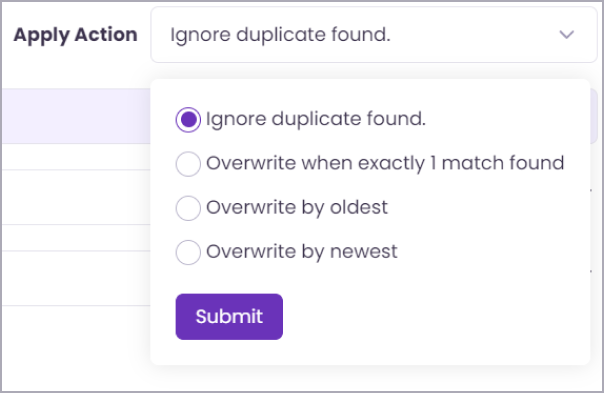
Ignore duplicate found
This option will simply ignore any duplicates found, meaning the data from that row in your import file will not be imported. This choice will avoid overwriting any of your Salesforce data when it matches as a duplicate.
Overwrite when exactly 1 match found
This option, when matching a duplicate, will overwrite your existing Salesforce record with the data in your import file. When you select this option, a new option appears in the dropdown, called Don’t overwrite incoming blank values. If selected, this option prevents your existing CRM data from being overwritten with a blank value, if the value is blank in your import file.
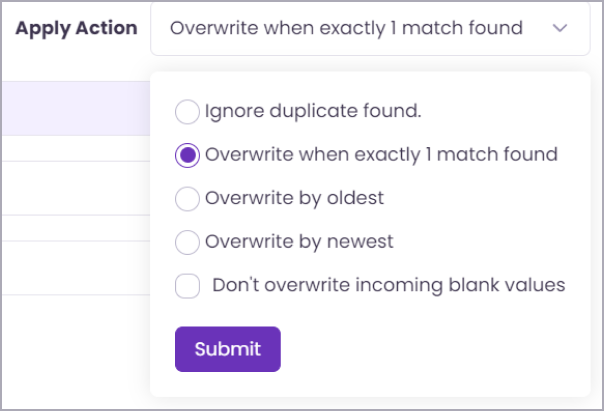
Overwrite by oldest
This option is useful if you think that there might be duplicates of a record already in Salesforce. When identifying multiple duplicates, this selection will overwrite the oldest of your existing records with the new data from the import file. As with the above selection, you can check the box to avoid overwriting existing data with blank values.
Overwrite by newest
This option works exactly the same way as Overwrite by oldest except that it will overwrite the newest instance of the record with the new data. Once again, you can choose not to overwrite data with blank values.
Finishing your import
Once you’ve finished configuring your dedupe settings, you can continue with your import. Once you get to the Preview & Import stage, the Import Stats dialog box will indicate how many duplicates were identified. You’ll also have the ability to download a file containing all the identified duplicates in case you need to review them.