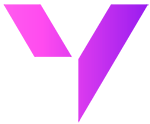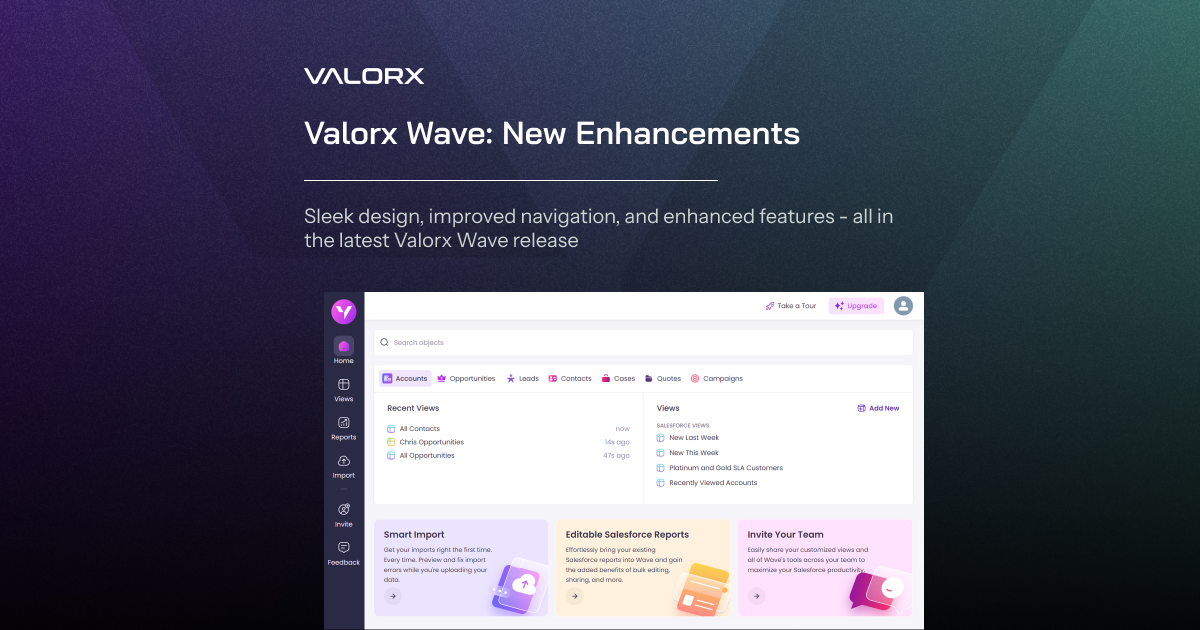Valorx Wave is designed to make your CRM experience easier and faster. We built Wave on the belief that there is a better way to do things. In pursuit of that goal, it’s also important for us to make Wave easier to use. Our team has been hard at work making improvements to the product, and below we’ve summarized the key changes to get you up to speed.
Smoother navigation
The biggest change you’ll notice next time you open Wave is a new navigation experience. We’ve made it easier to pick up where you left off, find the features you need, customize what you want to see and familiarize yourself with some of the ways Wave can drive value for you. Our goal was to help you get started in as few clicks as possible and jump directly into the feature you want to use. Here’s what you need to know.
New dashboard
We simplified the dashboard to make it easier to find what you need. Search for an object or tab through the standard objects in the dashboard. From here, you can save time by jumping right into your custom Wave views or any of the views you already built in Salesforce.
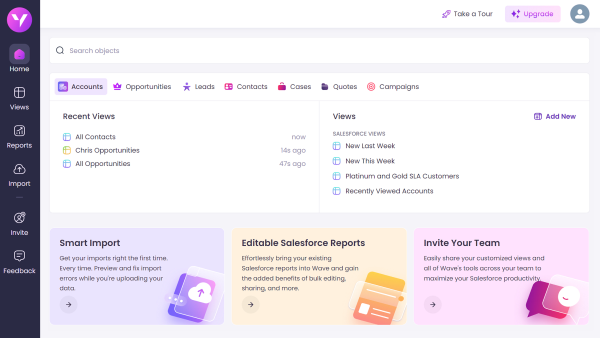
Guidance
Need help getting started with Wave? We’ve added some useful features that make it easier to get the most out of the product. The Take a Tour button is a great way for new users to see how Wave works.

The Feature Spotlight gives you some info about Wave’s most popular features and lets you get started quickly using the buttons.

On the right side of the dashboard, you’ll also see a video showing an overview of Wave’s key features, which is a great place for new users to familiarize themselves with Wave.
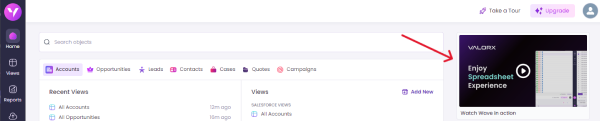
Sidebar
The collapsible sidebar has been reimagined to better align with how you use Wave. There are now separate tabs for the 3 main ways you use Wave: Views, Reports, and Import. Need to invite a colleague or provide us feedback about the product? Those buttons are now accessible with one click from the sidebar.
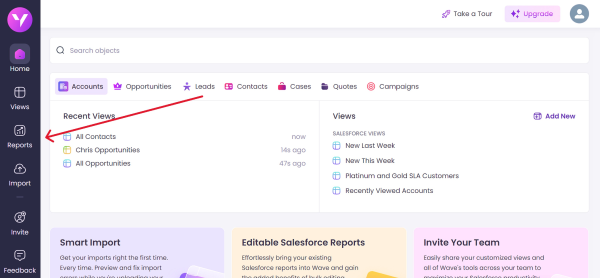
Easier collaboration
It’s now easier to collaborate on CRM data with your colleagues, thanks to the improved sharing experience. We’ve made it simpler to control the permissions on a shared view, along with adding a way to stop sharing with one or all users. If a colleague has shared a view with you, it’s easy to find every view that has been shared with you in the left sidebar.
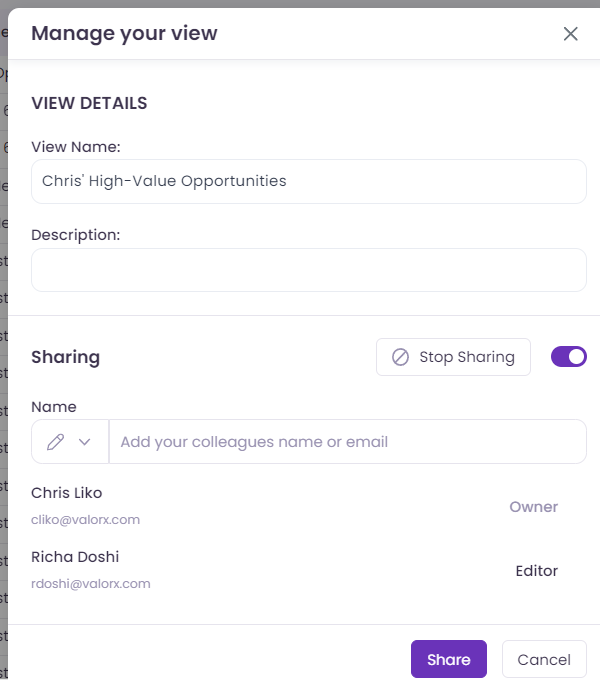
Editable report improvements
Editable Salesforce reports is a feature that our users love, so we’ve given it some love in return.
Update mapping
Two-way sync is crucial to a seamless Wave experience, so you can switch between Salesforce and Wave as often as you need. To that end, we’ve added an Update Mapping prompt. When changes are made to a report in Salesforce, and you come back to work on it in Wave, you’ll be prompted to update your mapping to ensure you’re working with the exact filters and fields you need.
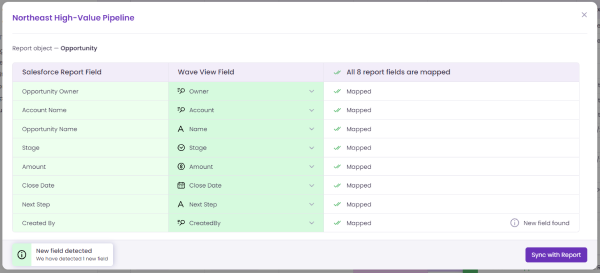
Mapped report summary
The report summary notification is now simpler, clearer and easier to use. You can see your mapped fields and number of records at a glance. Need to make changes to your mapping? Hit the Sync button and get it done in seconds.
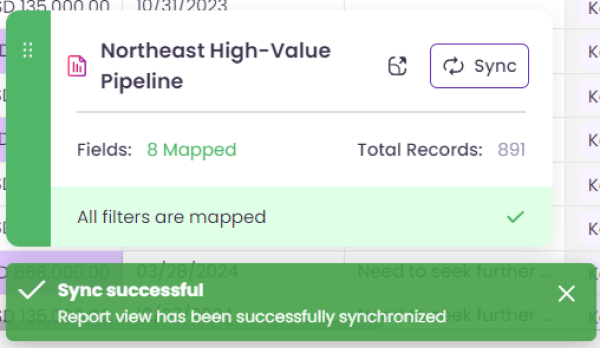
Salesforce view controls
Previously, making changes to a Salesforce List View in Wave would force you to create a custom view. In talking to our users, we learned that they want to be able to play around with their List Views in Wave without having to save a new Wave View.
Now, you can reorder fields, apply conditional formatting, group and condense the layout without prompting a custom Wave view creation. Your modifications to the View will be saved in Wave.
The actions that will trigger a custom View creation are: add/remove fields, filter and sort. To avoid interrupting your workflow, the View is automatically created with a notification in the bottom corner.
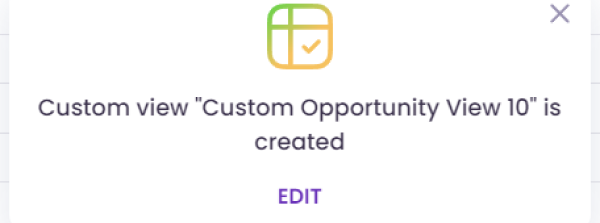
UX improvements
Many incremental enhancements make for big improvements in user experience. Here are some of the highlights that will make your life easier in Wave.
Footer enhancements
The add button in the footer gets more useful with 3 different options: add fields, add a related list or add new records. We are also introducing an easy to use pagination section when you hover over the record count.
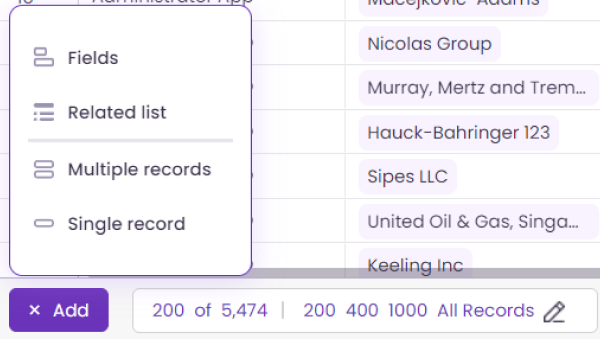
Column header redesign
The options in the column header dropdown are now simpler and in context of the column’s datatype. You can quickly find the applied filters with a purple dropdown icon.
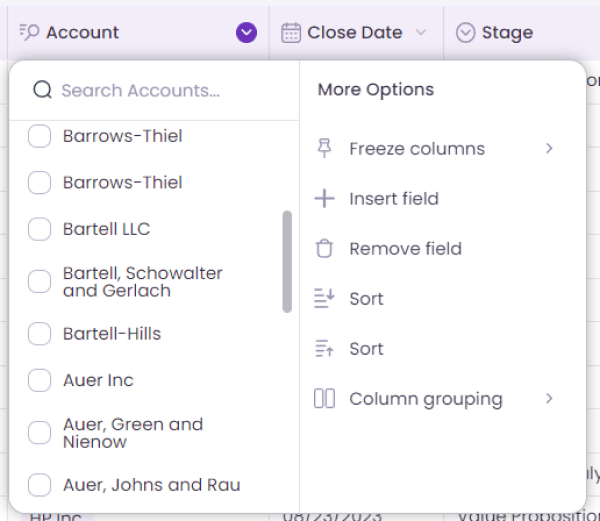
Search objects
When searching for objects, you can see recently searched objects to save you time. You can also save clicks by jumping right into the view you want right from the search menu.
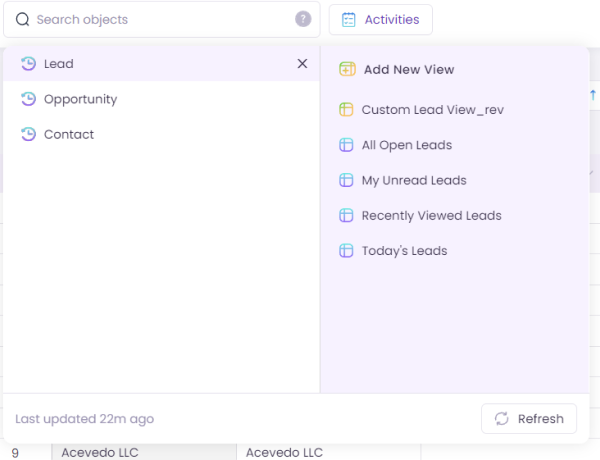
Scope filters
Wave now supports scope filters to narrow down the data based on your context.
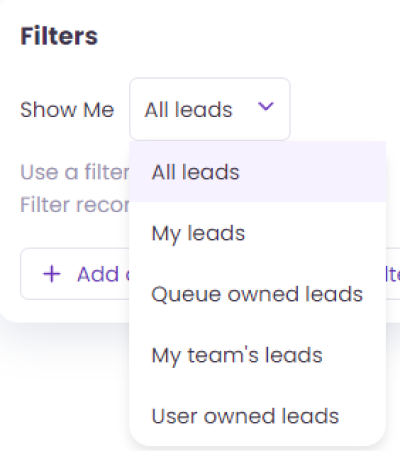
Fill down
Here’s one for the spreadsheet aficionados. Double-click the drag icon in the corner of your cell to get the option to copy the field value down the column. You can choose whether to fill down to every cell in the column, or just until the next blank.
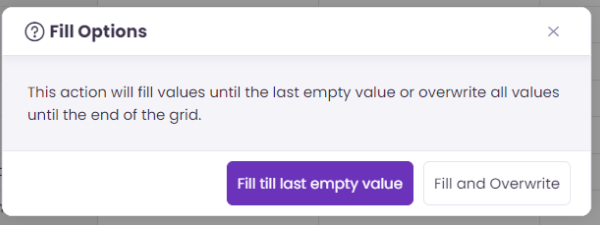
Keyboard shortcuts
In addition to copy and paste with Ctrl-C and Ctrl-V, Wave now supports the use of Tab to move across the row, Enter to move down the column and Spacebar to select the row.
Admin enhancements
Wave admins can now assign licenses to multiple users at once, and see deactivated users in the Settings menu.
Wave is free to use. No trial period. No credit card required. Get Valorx Wave today.