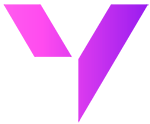Salesforce Excel Connector: Step-by-Step Guide
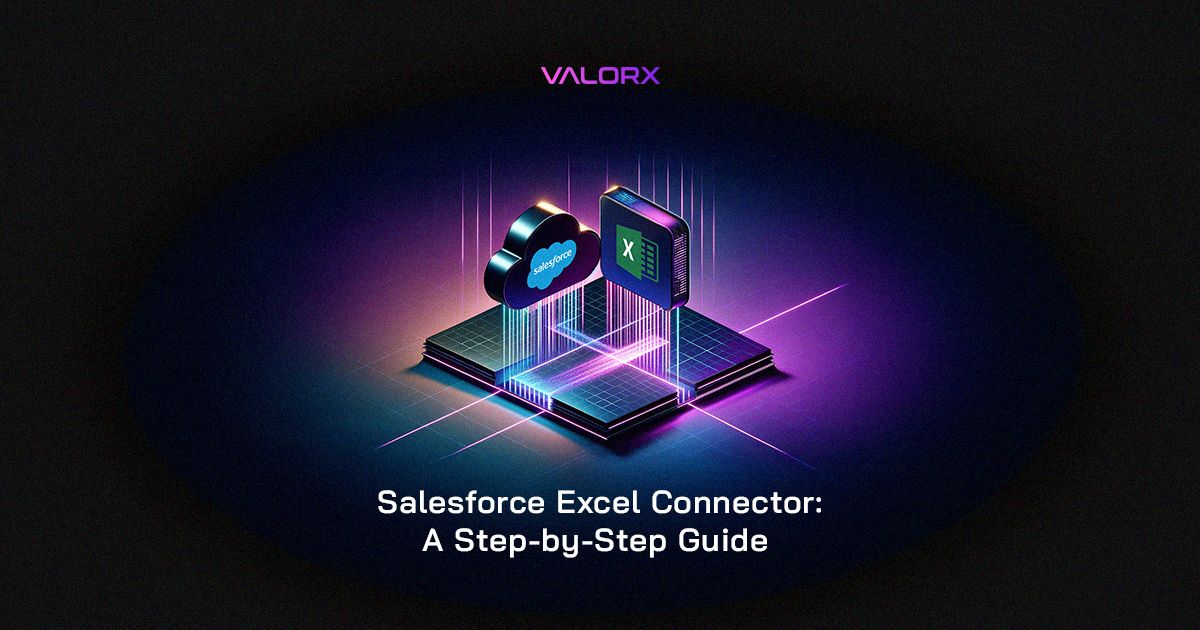
Salesforce serves as the single source of truth for tracking various data - leads, pipeline, potential deals, customers, revenue, finances and so much more. It empowers businesses to think and plan strategically and make data-driven decisions that drive revenue.
However, as the volume of data that Salesforce users need to update grows, the need for fast and flexible data management increases significantly. In time, important data tends to live outside of Salesforce, managed offline in other systems/tools.
As a result, Salesforce data grows less reliable and an understanding of the business, its performance and its needs, becomes fragmented.
That’s why we turn to Salesforce Excel Connectors.
The Most Popular UI for Data Management, for Salesforce
Microsoft Excel is a powerful and sophisticated data management tool that has been developed over more than four decades. Manipulating records in a spreadsheet is far more efficient and familiar, than in the Salesforce UI. However, moving data between Salesforce and spreadsheets introduces significant risks to data security and hygiene, not to mention inefficiency across teams.
When we connect live data from Salesforce to Excel - we get the best of both.
Enter Valorx Fusion, the most powerful Salesforce Excel Connector
“Valorx is the best fusion of speed and functionality I have come across. In searching for an Excel add-in tool to query and update SFDC data directly in SFDC, I demoed several competitors and Valorx was the best hands down.” Jared Dugger, Senior Manager Sales Operations, Adobe
Not all Salesforce Excel connectors are created equal.
Valorx Fusion is a powerful Salesforce Excel connector that enables you to manage live CRM data (in bulk) from your spreadsheets. You no longer require exports or imports using other tools or support from IT teams. Fusion receives product improvements on a quarterly basis, has its own unique capabilities layered on top of the Excel UI, and provides a responsive support team to help whenever you have a question.
Fusion saves Salesforce users hours of their time and improves data hygiene for the entire business by keeping Salesforce data where it belongs, online. It eliminates the need for local storage and offline editing.
Fusion also allows users to manage high volumes of data (thousands of records at a time), build complex quotes, develop sophisticated forecasts, and so much more by leveraging all of Excel’s capabilities.
Most importantly, Fusion drives Salesforce user adoption.
High volume data management, no need for exports or offline data editing, no complicated import processes, and pristine data hygiene - all for Salesforce. Your business data is complete, and reliable, and never leaves Salesforce, making it the single source of truth it was always intended to be. By driving user adoption, Fusion ensures you get the most value out of Salesforce.
Here’s how to get started with the Salesforce Excel connector, Valorx Fusion.
Getting Started with Valorx Fusion
There are two ways you can get started with Valorx Fusion.
You can visit the AppExchange and download/install the managed package. You can follow the instructions and dive right into the product.
Alternatively, you can connect with our Professional Services team who will setup Valorx Fusion for you. In many cases, Salesforce users have highly complex, interconnected spreadsheets and simply do not have the time or resources to configure their Salesforce Excel connector to work exactly as needed. Our team can do that for. We’ve never seen a spreadsheet we could not connect to Salesforce.
Salesforce Excel Connector Setup (Self-Serve)
Step 1: Install Fusion
- Download the latest Valorx Fusion.
- Follow the installation instructions provided to integrate it with your Salesforce and Excel environments.
- Now when you open Microsoft Excel, you will see the Valorx Fusion Ribbon. This means you have successfully installed Valorx on your computer.
Step 2: Connect Excel to Salesforce
- In Excel, navigate to the Valorx Fusion add-in.
- Use your Salesforce credentials to establish a secure connection.
- Select the Salesforce data objects you want to work with in Excel.
Step 3: Connect Salesforce Data to Excel
- Choose the data fields you want to view from Salesforce and import it directly into your Excel spreadsheet.
- Use the intuitive interface to pull specific datasets without exporting or importing files manually.
Step 4: Manage and Edit Data
- Utilize Excel’s powerful data management features such as bulk editing, formulas, pivot tables, and conditional formatting.
- Make changes to your data in Excel, which will reflect in real-time within Salesforce, ensuring data integrity and consistency.
See the guided product tour of Valorx Fusion
Popular Valorx Fusion Use Cases for Salesforce Users
By connecting Salesforce to Excel, Valorx Fusion solves a number of Salesforce user challenges. Here are just a few ways that Valorx Fusion is used today.
High-volume and Complex Quoting:
With Valorx Fusion, build and edit high-volume, complex quotes with the speed and functionality of Excel while keeping your data in your CRM. A manufacturing company successfully handled over 10,000 quote lines using Fusion, significantly reducing processing time.
See the case study: BP Oil & Gas
Forecasting for Manufacturing:
View historical and future projections on demand (yearly, monthly, weekly, and daily views). With sophisticated calculations, model distinct scenarios to easily optimize your business outcomes.
See the case study: Western Digital
Enhanced Data Security and Hygiene:
Traditional methods of managing CRM data often involve exporting and importing data, which can lead to unreliable data, security risks, and bloated auditing processes. With Valorx Fusion, all data operations are performed live within the Salesforce environment, ensuring maximum security and data integrity.
Want to see Fusion for yourself? Get a demo to learn more.