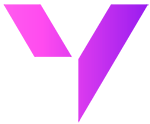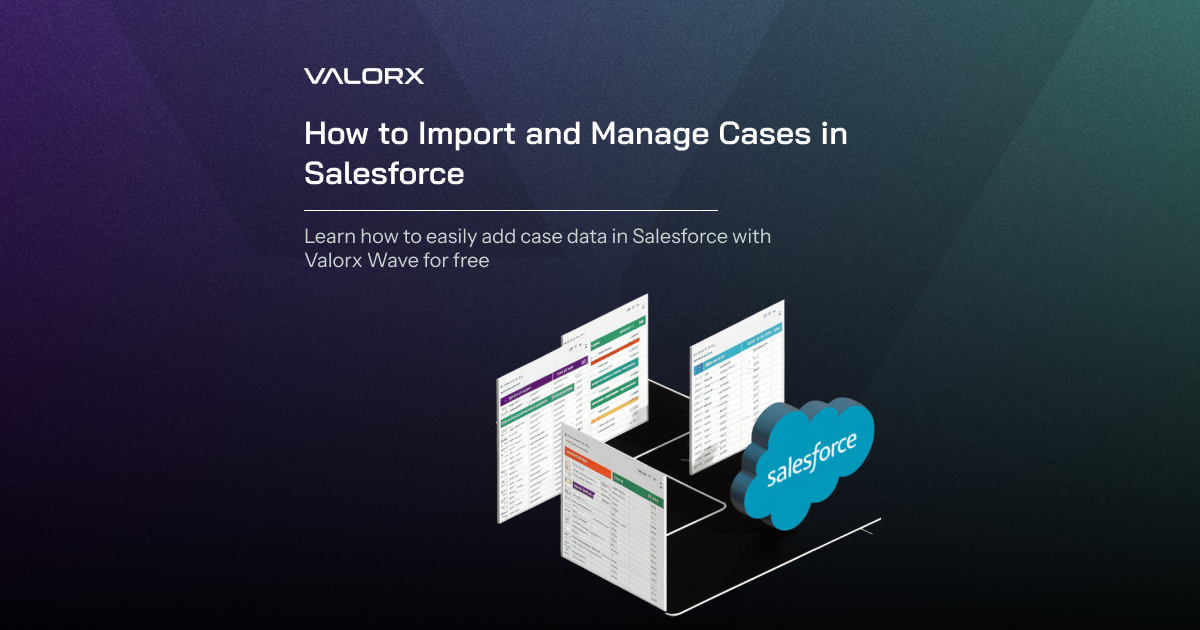Importing cases into Salesforce ensures that businesses have a complete record of customer service interactions, enabling better tracking and resolution of customer issues. When cases are centrally managed in Salesforce, support teams can prioritize tasks, collaborate effectively, and provide timely updates to customers, leading to improved customer satisfaction and service level compliance.
However, actually handling these imports is anything but easy and straightforward.
Importing cases into Salesforce can be challenging due to complex data mapping and relationship dependencies. Cases in Salesforce are often linked to other objects, such as accounts, contacts, and products. If these related records are not properly mapped or do not already exist in Salesforce, the import process can result in orphaned or incomplete cases.
Additionally, you may face issues with custom validation rules and required fields specific to case management. For example, custom fields such as “Priority” or “Resolution Status” may be required during case creation, and any missing data can lead to errors during import.
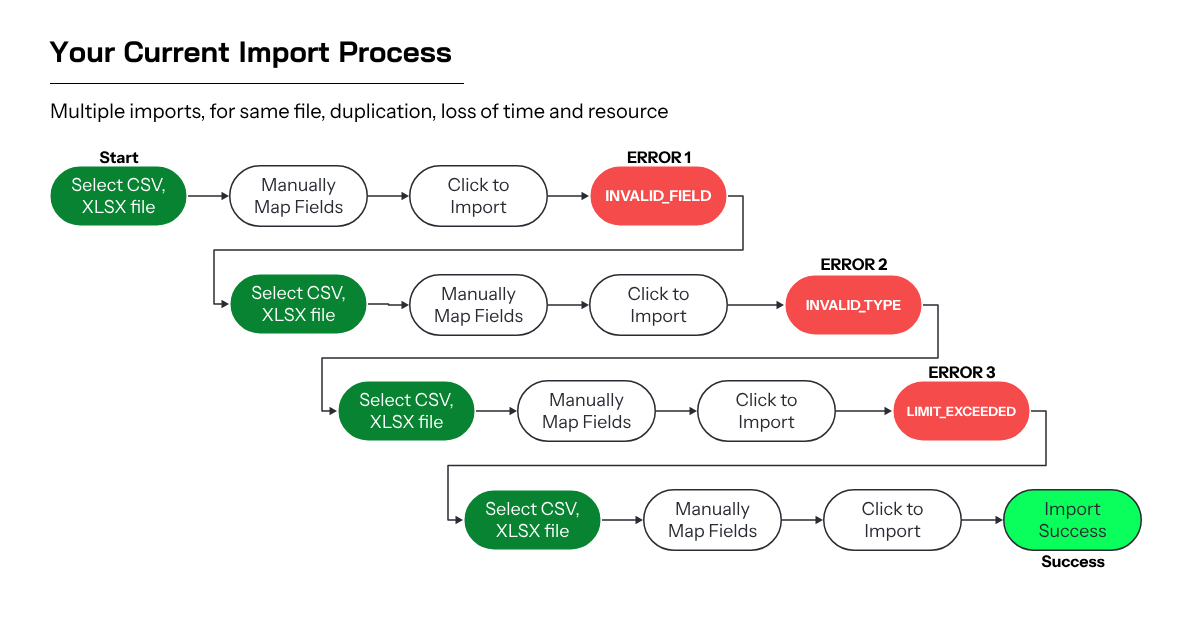
Can you avoid it? Certainly, but at your own peril.
When cases are not accurately reflected in Salesforce, it can lead to delayed response times, unresolved customer issues, and poor service performance metrics. Incomplete or missing case records can make it difficult for support teams to track issue history and provide efficient resolutions, ultimately damaging customer trust and increasing churn. Additionally, incomplete data can hinder trend analysis and reporting, making it challenging for management to identify recurring issues or resource bottlenecks in the support process.
We’re going to show you how to simplify your import experience - via Smart Import, from Valorx Wave.
Salesforce imports, made easy
Product Tour: Learn how to import cases into Salesforce with Valorx Wave - for free.
A step-by-step breakdown to using Valorx Wave Smart Import:
Step 1: Prepare Your Cases Data
- Gather Data: Compile all the necessary information for the Cases you want to import. This usually includes details like Case Number, Status, Priority, Description, Contact Name, Account Name, and any custom fields specific to your Salesforce setup.
- Format Your Data: Ensure your data is in a compatible format, such as CSV or Excel, with each column clearly labeled to correspond with Salesforce Case fields.
Step 2: Access Valorx Wave from your Browser
- Navigate to Smart Import: Click on Smart Import to initiate the import process.
Step 3: Upload Your Data
- Choose Import Option: Locate the data import option within Valorx Wave and select it. Then, choose the file that contains your Cases data.
- Upload File: Proceed to upload your file. Valorx Wave will process the file, preparing it for mapping and validation.
Step 4: Map Your Data
- Perform Field Mapping: Valorx Wave's intelligent mapping will suggest how to match your data columns to Salesforce Case fields. Adjust any mappings as necessary to ensure accuracy.
- Save Mappings for Future Use: If you regularly import Cases, consider saving your mappings to streamline future imports.
Step 5: Preview and Validate
- Preview Your Data: Before finalizing the import, use Valorx Wave's preview functionality to see how your data will appear in Salesforce. This is a critical step for catching and correcting any potential issues.
- Edit if Necessary: Should any discrepancies arise during the preview, you can edit your data directly within Valorx Wave to correct them before the import.
Step 6: Finalize Import
- Execute the Import: Once you are satisfied with the mappings and the preview, proceed with the import process. Valorx Wave will begin importing your Cases into Salesforce.
- Monitor Import Progress: Valorx Wave provides real-time feedback on the progress of your import, including any errors encountered along the way.
Step 7: Review and Modify Cases
- Review Imported Cases: After the import is complete, it’s important to review the Cases in Salesforce to ensure all information has been imported correctly.
- Modify Cases: If any Cases need modifications post-import, you can either update them directly in Salesforce or use Valorx Wave for bulk modifications by preparing an updated file and following a similar import process.
Get Started with Smart Import - for Free
Valorx Wave empowers you to streamline case data management, freeing you to focus on building stronger customer relationships. Utilize Valorx Wave's intuitive smart import functionality and unlock the full potential of Salesforce's Case management capabilities. Get started for free today.